Below is our guide on how to open a My Disney Experience Account & Link Your Tickets.
Thank you for booking your Disney tickets with Orlandoattractions.com. You now need to link your confirmation. First of all, you need to open a My Disney Experience Account. The process of setting up an account, linking tickets should be done on a Desktop/Laptop computer and NOT on a mobile device or through the My Disney Experience app.
1) Open a new browser window and type into the address bar: mydisneyexperience.com
You will be presented with a screen to log in or create a new account – if you already have a Disney+ account you can use this login here:
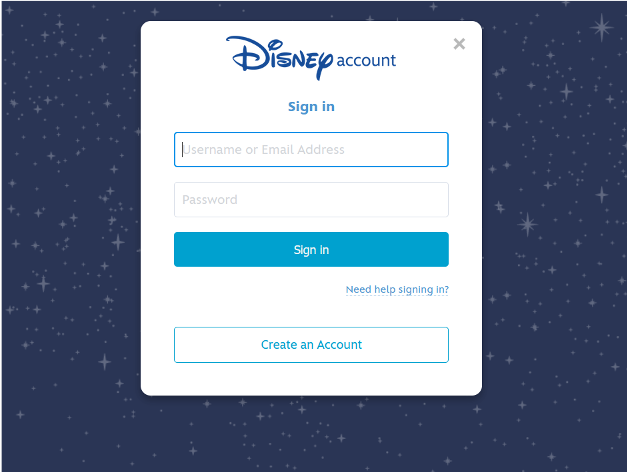
Please note: If you already have an account you will just need to login with your existing username and password
2) Once you have opened your account you can then proceed to link your tickets using the confirmation number we have sent you. Please note that the one confirmation covers all the people in your party.
Once you are logged in you will scroll down to where you can see PARK TICKETS. Hover over this icon and the LINK TICKETS button will appear. Click on this button.
Please remember that this initial linking must be done on a Desktop/Laptop computer – you will not get the same menu options on a mobile device or the app.
The next screen will ask you to link your ID. This is your Disney reservation number.
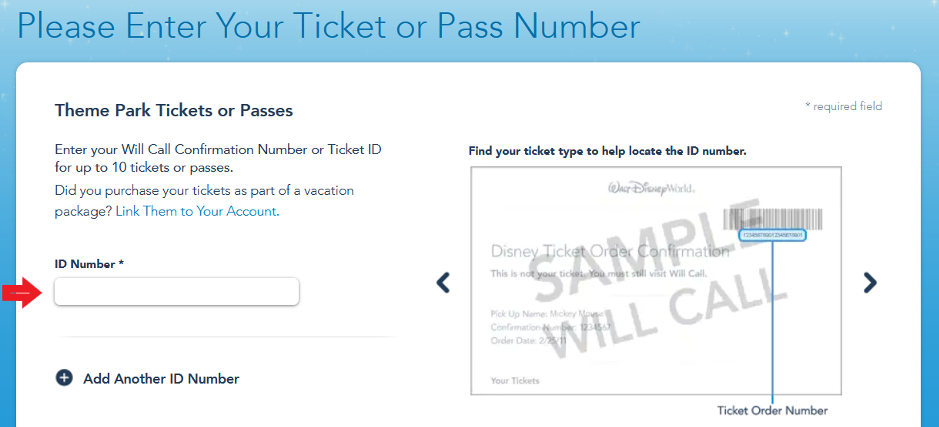
Below is an example of where this confirmation number is on the documents we issue:
Disney Will Call Example
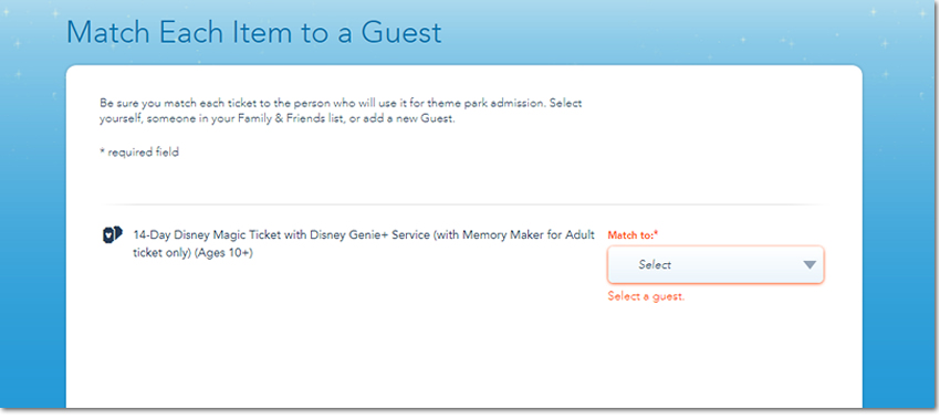
After you have assigned your tickets then the linking process is complete.
Once your tickets are linked you can now download the My Disney Experience app to access your account on your smart phone. Once you log in to the app (using the same log in details you have already created) all your tickets will be uploaded.
Alternatively, open up the ‘My Disney Experience’ app on your mobile. Go to the menu option, this looks like 3 small lines on top of each other. Proceed to the Magic Mobile option and you can then set up your tickets so that you can simply scan your phone to gain park entry. You can find out more info on the App and Magic Mobile by clicking HERE*** You can also load your park tickets on to your Apple watch to use like you would a paper ticket. The ticket is loaded on to your “wallet” so you would use it at the gate the same way you would make a payment from your watch. This is currently only available on Apple watches – it is not currently available on any other smart watch devices ***The ‘My Disney Experience App’ is available in Apple and Android marketplaces.
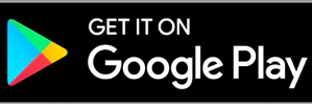
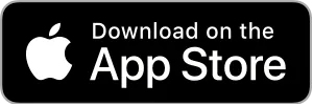
You have a number of options in terms of redeeming your Will Call voucher. If you would like to exchange for physical tickets then you will need to visit a Guest Service desk at any park entrance or at Disney Springs.
Alternatively, open up the ‘My Disney Experience’ app on your mobile phone. Go to the menu option, this looks like 3 small lines on top of each other. Proceed to the Magic Mobile option and you can then set up your tickets so that you can simply scan your phone to gain park entry. You can find out more info on the App and Magic Mobile by clicking HERE
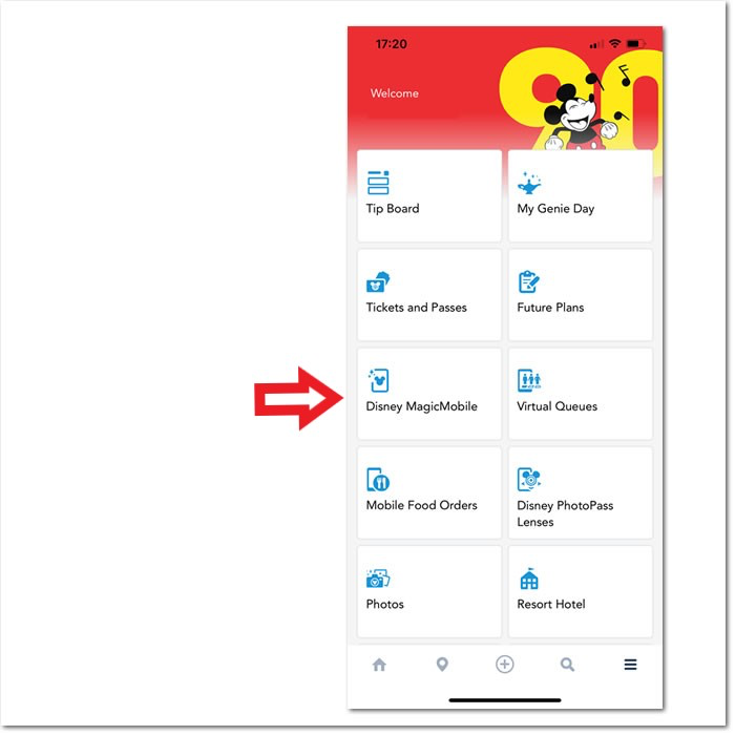
The Disney Reservations System, Disney App and Disney Desktop/Laptop systems are entirely controlled by Disney.
*For any issues using the My Disney Experience service please call the Disney Internet Helpdesk on 0800 16 90 749